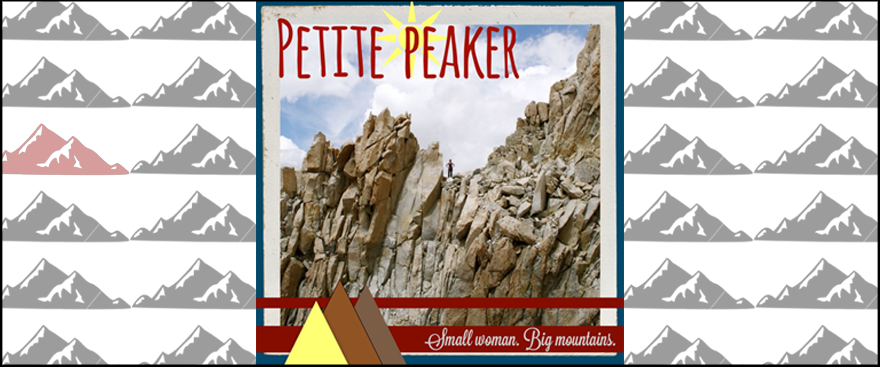Imagine my surprise when I discovered that EveryTrail is no more, at least as an iOS app. And while there are similar trail apps available, none of them seem to have the extensive database of user-created paths that EveryTrail does – at least not yet. Once I found the path I wanted on the EveryTrail website, I used a little hack to get it onto my phone. Here are the steps in case you want to do the same:
- Log into your EveryTrail account on the website and download the .gpx file that you want to use to your computer. (You may want to give the file a descriptive name if it doesn't already have one.)
- Next, download the GpxNavigator app to your iOS device (it isn’t free – I believe it was $1.99).
- Connect your phone to your computer and open iTunes.
- Navigate to the File Sharing option in iTunes and select GpxNavigator.
- Click on Add... to import your .gpx file to the app.
- Open the app on your iOS device. You'll find the file in the Library folder. That's it!
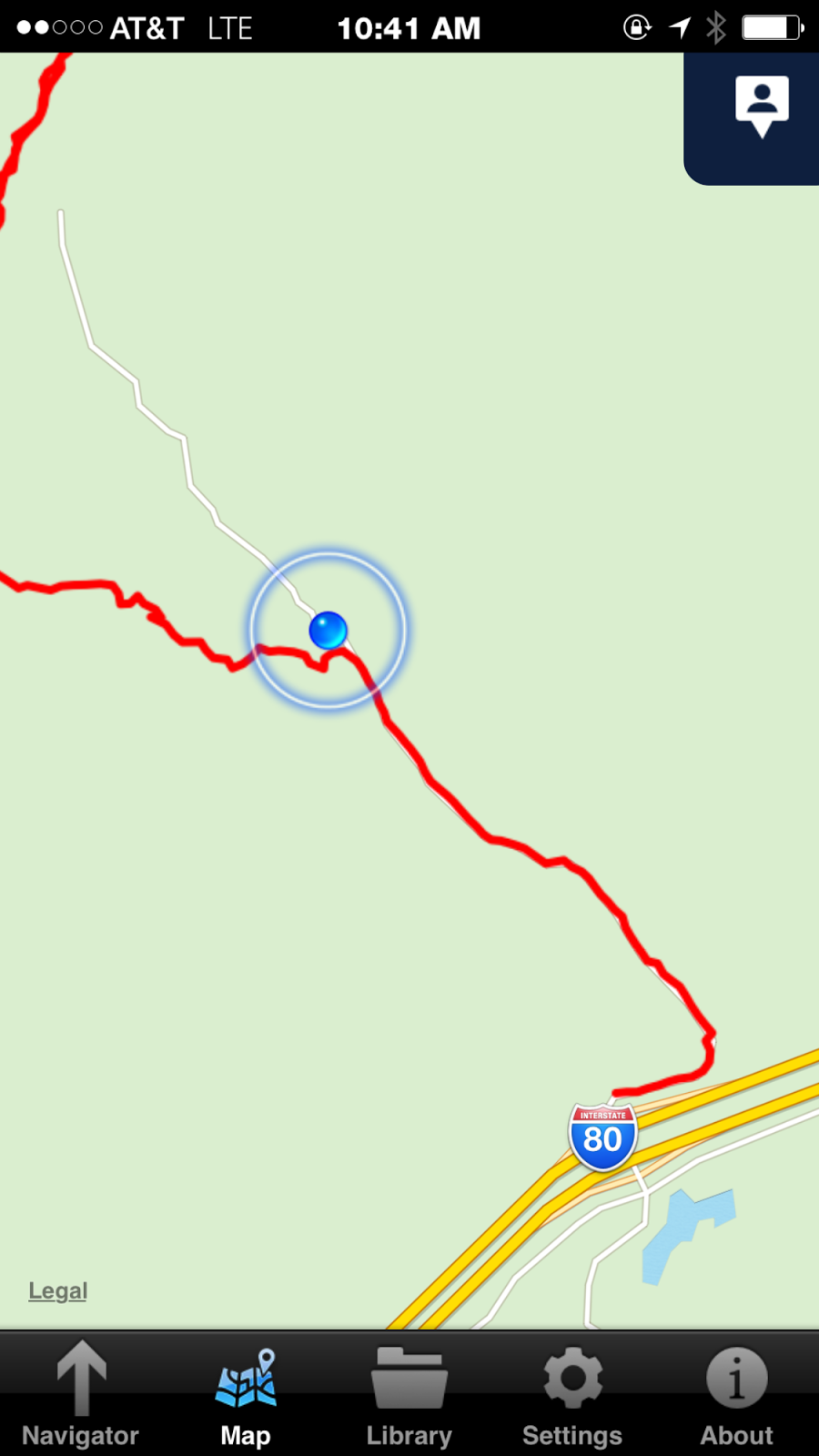 |
| After opening the user-generated EveryTrail .gpx file for a hike in GpxNavigator, I was able to quickly see that I had missed my desired trail (indicated in red) in the snow. |
I didn’t end up following the trail exactly, but having it provided me with good assurance that I hadn’t deviated too far off the beaten path. Until the other hiking apps catch up with EveryTrail in terms of user path availability, I will be using this option.
Have another app that you like to use? Share your favorite hiking apps in the comments!